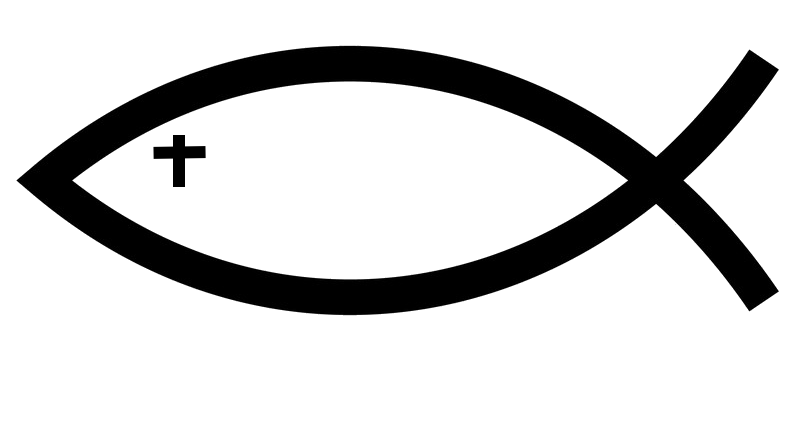So the first thing that you want to do is set your options. There are a lot of them so lets go over each and every one of them here. To get to your options you want to go to your bottom menu. You want to click on the gear icon. When you get to the options page it will look like this.
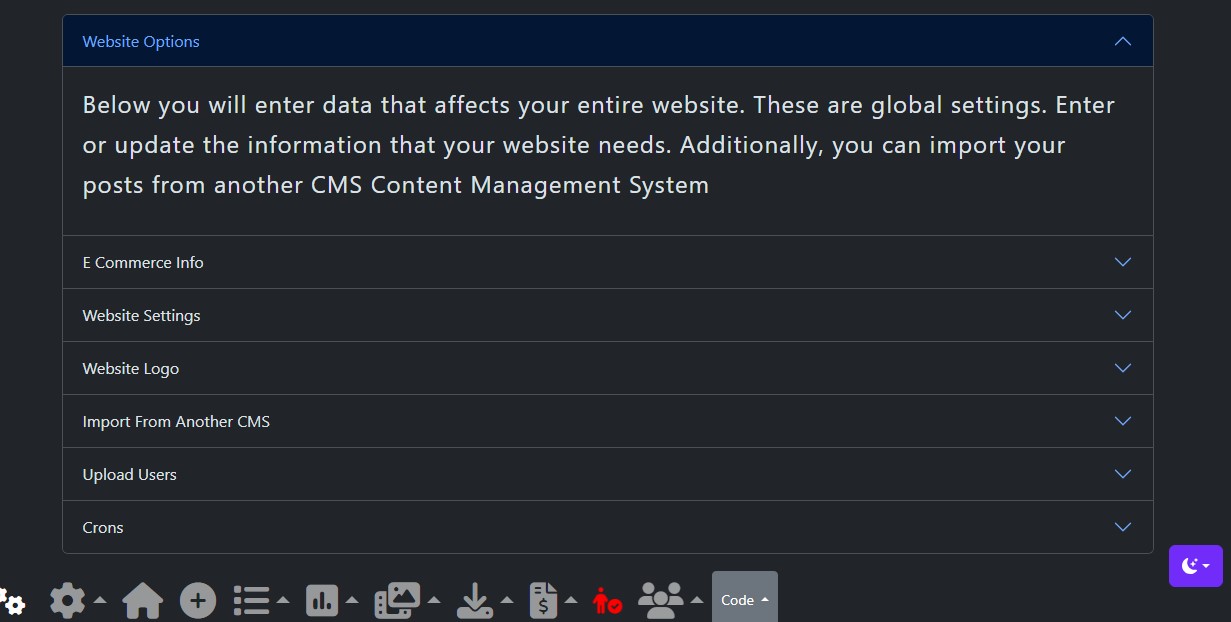
eZbloo Overview of Options
Here is the over list of the eZbloo options.
- Website Options
- Ecommerce Info
- Website Settings
- Website Logo
- Import From Another CMS
- Upload Users
- Crons
Website Options
This is just an information accordion to show you what you can do within eZbloo. Accordions work to keep everything organized on a long page. We utilize the Bootstrap 5.3 version in eZbloo to make life a little easier when it comes to doing things within your editor. I will cover this more in depth later.
Ecommerce Info
The next thing is the eCommerce information. I included direct links so you can set up your Stripe Account or a PayPal account. This will allow you to accept online payments and credit cards. These 2 platforms make it easy to integrate with your bank so you can transfer your hard earned money to your account.
Website Settings
There is a lot happening in your website settings. This is where you are going to set up your global things. Your email server settings, Google Analytics, Stripe, PayPal info and more. This part needs an entire post dedicated to it so look for that soon.
Website Logo
Unlike other CMS platforms, setting up your favicon and logo is very simple. You just upload it. Try to make sure it is a .png image. But when you upload it then eZbloo will create several different sizes and copies of your logo and distribute them throughout your site as necessary.
Import From CMS
If you are coming from another platform like WordPress or others, if you download a CSV spreadsheet of your posts you can easily import them into your eZbloo CMS. We are still working on the products but as far as all your posts you should be good to go. I recommend starting with a test site first to make sure everything is going to come in as it should.
Upload Users
One thing you do not want to leave behind is your users. Get a spreadsheet of them and import them into your eZbloo CMS.
Crons
Cron Jobs are awesome. They make your work a lot easier. So for example deleting old past appointments that were never made, optimizing your images, blocking fake IP addresses, sending daily notifications, newsletters and much much more. All you have to do is set up a free con account at https://cron-job.org/en/ and let your crons work for you. I'll write more on this later in a post.